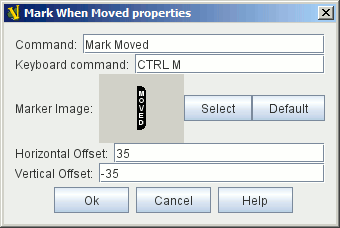VASSAL Reference Manual
Home > Module > Game Piece Palette > Game Piece > Mark When Moved
Mark When Moved
Pieces which have the Mark When Moved trait will automatically display a specifiable image after they have been moved. Specify the image and the position relative to the center of the piece at which to draw the image. A Moved property will also be exposed on the piece, and will be set to true whenever the piece is moved. This Moved property can be toggled back to false with the configured key command and/or menu item. Command: Right-click context menu item that will clear the piece’s move history (setting Moved property back to false and clearing any Move Trails). If this item is left blank, no context menu entry will appear but the move history can still be cleared with the Key Command, below. Keyboard command: Key Command, or Named Key Command to clear the piece’s move history (setting Moved property back to false and clearing any Move Trails). Marker Image: Use the Select button to load a new image or the Default button to return to the default image. Horizontal Offset: Specify how many pixels to the right of the centre of the piece to display the moved marker. Vertical Offset: Specify how many pixels down from the centre of the piece to display the moved marker. NOTES:
|
|