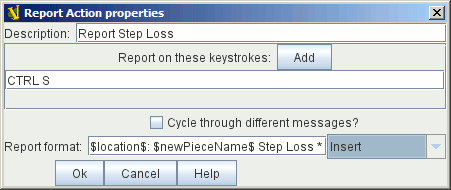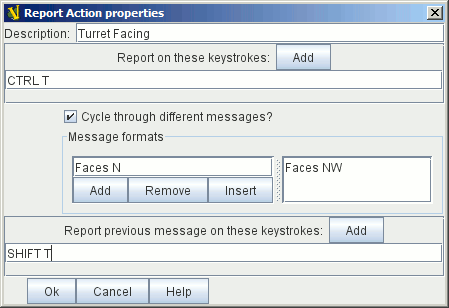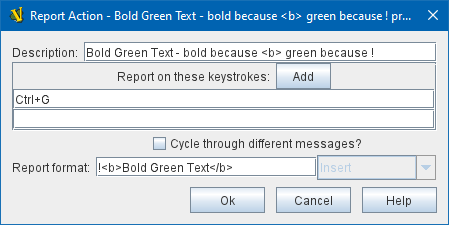VASSAL Reference Manual
Home > Module > Game Piece Palette > Game Piece > Report Action
Report Action
A Game Piece with this trait will report a configurable message to the Chat Log in the main window when any of a given set of Key Commands or Named Key Commands are either typed or activated by other traits. Report on these keystrokes: Specifies the key commands or Named Key Commands that this trait will respond to. Hit the Add button to specify more than one key command. Cycle through different messages: If left unchecked, the same message will be reported whenever any of the above key commands are received. If checked, the message to be reported will cycle through the list specified below. Each time one of the key commands is received, the next message in the list will be reported, returning to the beginning after the end is reached. Report Format: The Message Format for the message that will appear in the Chat Log. ENHANCED CHAT LOG: Note that the Chat Log now supports bold text, italicized text, and even colored text and IMPORTANT: When HTML is enabled in the chat log, it is important to remember that the Additional Properties: $menuCommand$ inserts the name of the piece’s right-click context menu command that corresponds to the key command received, $oldPieceName$ is the name of the piece before the action is applied, $newPieceName$ is the name of the piece after the action is applied, $mapName$is the name of the map where the piece is located, $oldMapName$ is the name of the map before the action, $location$ is the map location where the piece is located, $oldLocation$ is the location before the action is applied. Note: if a piece is deleted or replaced as the result of an action, then the value of oldLocation and oldMapName will depend on the order of the traits, while mapName and location will be blank. Message Formats: A list of Message Formats for cycling messages. Available properties are the same as above. Any Properties defined on the piece will be substituted. To access the value of a Property before the change, add old to the name. For example, if a piece has a property hitPoints, then $hitPoints$ gives the value after the key command and $oldhitPoints$ gives the value before. Report previous message on these keystrokes: When any of these key commands are received, the message reported will be the one the precedes the last reported message, instead of the following one. Troubleshooting: (If a Report Action trait doesn’t seem to be showing a message)
EXAMPLE: A unit named "Infantry" has a single Layer trait that is activated with a Ctrl+F "Flip" command. By adding a Report Action trait with report key Ctrl+F and message $newPieceName$ flips in $location$ the chat text will echo "Infantry flips in A9" whenever a player flips the unit. EXAMPLE: If the unit above has the Invisible trait activated by Ctrl+I , then an additional Report Action trait with report key Ctrl+I and two cycling messages $oldPieceName$ goes invisible in $location$ and $newPieceName$ revealed in $location$ will report when the unit becomes invisible/revealed. EXAMPLE: If the counter above has the Can Rotate trait with 4 facings controlled by Ctrl+] and Ctrl+[, then an addition Report Action trait with report key Ctrl+] and report-previous key Ctrl+[ and cycling messages $newPieceName$ rotates to face North, etc., will automatically report the appropriate facing. |
Simple Report, Single Message
Adding Multiple Cycling Messages
Bold, Italicized, and Colored text are supported. |
SEE ALSO: Chat Log