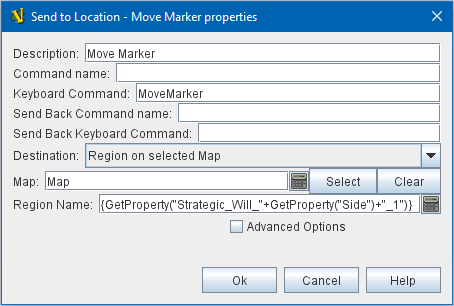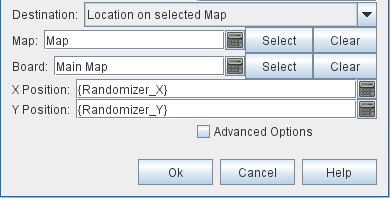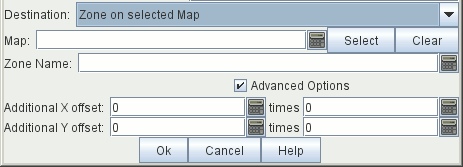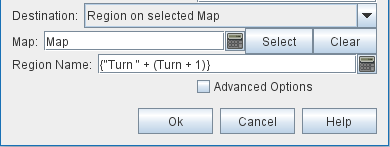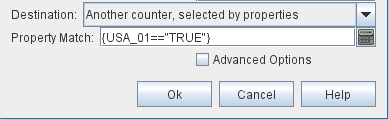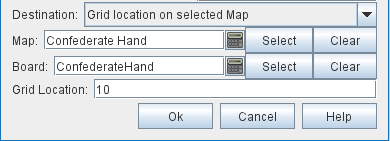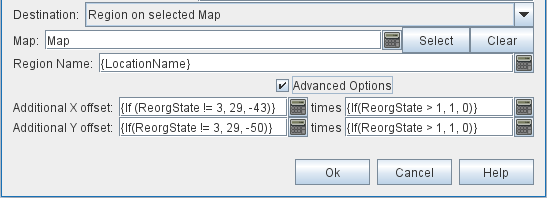VASSAL Reference Manual
Home > Module> Game Piece Palette > Game Piece > Send to Location
Send to Location
Adds a command that moves a piece directly to another location.
Description: a brief description of the command which will appear in the Trait list of the piece. Helpful when distinguishing between several different Send to Location traits.
Command Name: Text for a right-click context menu that will cause the piece to be moved. If left blank, no context menu item will appear, but the trait can still be activated with the key command.
Keyboard command: The keyboard shortcut or Named Key Command which will activate this trait, causing the piece to be moved.
Send Back Command Name: The menu text for an "undo" command to return the piece to its original location.
Send Back Keyboard Command: The keyboard shortcut or Named Key Command for the "undo" command
Destination:
Location on Selected Map |
An (x,y) position on a specific map, optionally offset as described below; |
Zone on Selected Map |
The center of a Zone on a map, optionally offset as described below; |
Region on Selected Map |
The named Region on a map, optionally offset as described below. In the case of Multi-Zone Grids, this format makes use of the Location Format field in any Zone: for Zones whose Location Format is configured to $name$, the name of the Zone will be the name of the Region. For Zones whose Location Format is configured to $gridLocation$, then the grid location inside the zone will be used. |
Another counter selected by properties |
The location of the piece selected by the Property Match Expression specified, optionally offset as described below |
Grid Location on Selected Map |
A named location on a map using the appropriate grid numbering (or the named location on an Irregular Grid. No additional offset is available at this time, as it is intended that this be an offset in grid units instead of pixels, which is not yet implemented. |
NOTE: Because the fields below accept Expressions, they can be computed from other Properties of the piece, and/or Global Properties.
Map: An Expression specifying the Map Window name that the piece will be sent to. If unspecified, then the piece’s current map is used. You can use the Select button to select a Map Window currently defined in the module.
Board: An Expression specifying name of the board that the piece will be sent to. Positions below are relative to the board’s position. If no board is specified, positions are relative to the Map Window. You can use the Select button to select a Board currently defined in the module.
Zone Name: An Expression specifying the Zone name that the piece will be sent to.
Region Name: An Expression specifying the Region name that the piece will be sent to.In the case of Multi-Zone Grids, this format makes use of the Location Format field in any Zone: for Zones whose Location Format is configured to $name$, the name of the Zone will be the name of the Region. For Zones whose Location Format is configured to $gridLocation$, then the grid location inside the zone will be used.
Grid Location: The Grid Location that the piece will be sent to. In the case of an Irregular Grid, this is name of an individual Region defined in the grid.
Property Match: A Property Match Expression that selects a counter that the piece will be sent to.
X position: An Expression specifying the horizontal position of the destination point in pixels.
Y position: An Expression specifying the vertical position of the destination point in pixels.
Advanced Options: If checked, then an additional set of Expression fields will be displayed, two each for X and Y. Each pair of expressions will be evaluated, multiplied together, and then applied as offsets to the position specified above to give the final destination for the piece.
Additional offset: The value of these two Expressions will be multiplied together and added to the position specified above to give the final destination position for the piece.
EXAMPLE:
A game may require that damaged units are returned to a Damaged pool for repairs.
Different boxes in the pool represent the amount of time before the unit is fully repaired.
A game piece may be given a Send to Location trait with menu text "Send to Damaged Pool" and key command Ctrl+P, with the target position corresponding to the first box of the pool, with an additional offset, determined by the level of a Layer representing the damage, to place it in the appropriate box in the pool.