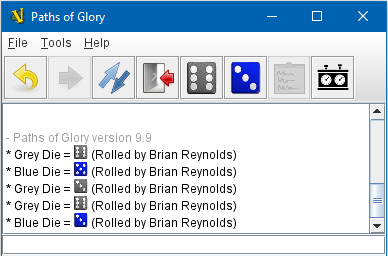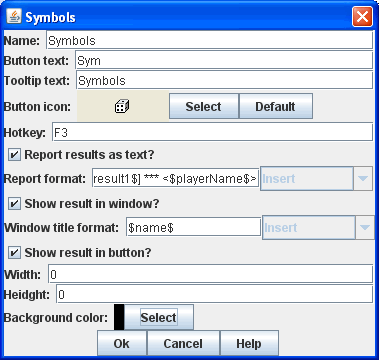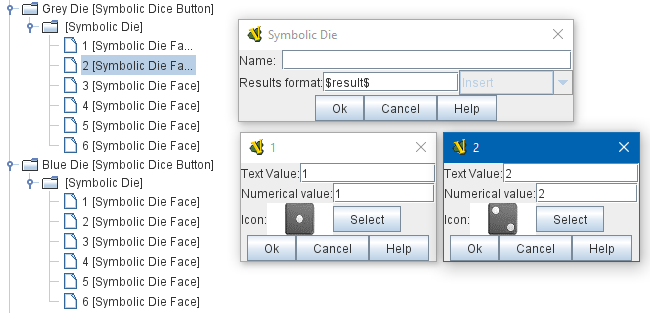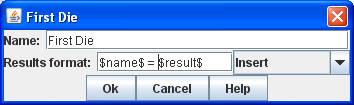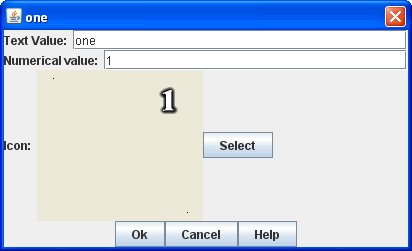VASSAL Reference Manual
Symbolic Dice Button
A Symbolic Dice Button places a button on the Toolbar which rolls dice that use graphical images to display their faces — in simpler terms, "dice that look like dice". A Symbolic Dice Button can roll one or more individual dice, each represented by a [Symbolic Die] component, each of which may in turn have any number of faces (represented by [Symbolic Die Face] sub-components). When the button is clicked, a random face is selected for each Symbolic Die that this component contains. The results of the roll can be reported as text into the chat area, and/or graphically in a separate window and/or in the button itself. To add a Symbolic Dice Button to your module, right click on the main [Module] entry at the very top of the Editor’s configuration window, and select Add Symbolic Dice Button. Then, once you do the initial configuration of its options, navigate to the [Symbolic Dice Button] component that will have been added at the very end of the Module’s list of components. Right click on the [Symbolic Dice Button] entry, and select Add Symbolic Die. If you wish this button to roll more than one die, you can also add more. Then, you will need to right-click each [Symbolic Die] entry, and select Add Symbolic Die Face once for each face of the desired die (so a 6-sided Symbolic Die would have six Symbolic Die Face sub-components). You can then configure each of the components and sub-components. Name: The name of the dice button. Button Text: Text for the Toolbar button in the main window. Tooltip Text: Optional tooltip text for the Toolbar button in the main window. Hotkey: Keyboard shortcut or Named Key Command for rolling the dice. Report results as text: If true, report results to the Chat Log. Report format: A Message Format specifying the format for reporting text results: $name$ is the name of the button as specified above, $result1$, $result2$, etcis the result of the 1st, 2nd, etc. [Symbolic Die] component. $numericalTotal$ is the sum of the numerical values all of the Symbolic Die rolls. NOTE: as of Vassal 3.3.3 these reports can include HTML tags, including <img> tags to place dice images directly into the chat log (see example below). Show result in window: If true, show the results graphically in a standalone window. Window title format: A Message Format specifying the format for reporting results to the titlebar of the standalone window. Show result in button: If true, show the results graphically in the toolbar button itself, by displaying the image of the appropriate [Symbolic Die Face]. Width: The width of the area for displaying results graphically. Height: The height of the area for displaying results graphically. Background color: The background color to be used when displaying results graphically. EXAMPLE - HTML with Dice: In the illustration below, a Symbolic Dice Button is configured to use HTML in its report format in order to display an image of the dice result in the chat log. Notice how the tag <img src="d6-$result1$-grey.png" width="14" height="14"> uses the $result1$ value to index the name of a png file to be displayed. Then, the width="14" height="14" portion forces the dice images to be scaled to the height of the text in the chat log. Later, the <span style="color:#ffffff;">$result1$ section displays a text version of the numerical result, but in "white-on-white" text which will be invisible unless the text is selected to be cut-and-paste into another window, thus preserving the numeric value in case the chat log is cut-and-paste into a different application. |
|
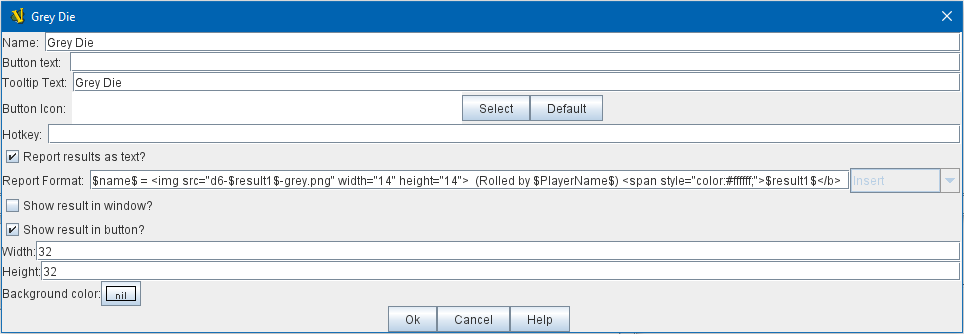
Example of a Symbolic Die configured to display dice images inline in the Chat Log. The $result1$ property is used to index the correct image filename.
Sub-Components
Symbolic Die
Name: The name of the die Results format: A Message Format specifying how to report the result of this die roll. The resulting text will be substituted for $result1$, $result2$, etc in the Symbolic DiceButton’s results format: $name$ is the name of this die as specified above, $result$ is the text value of the Symbolic Die Face that is rolled, $numericalValue$ is the numerical value of the Symbolic Die rolled. Once you’ve added a Symbolic Die to your Symbolic Dice Button (by right-clicking the [Symbolic Dice Button] component entry in the editor and selecting Add Symbolic Die), you can then right-click its own [Symbolic Die] component entry and select Add Symbolic Die Face. You’ll need to add one [Symbolic Die Face] for each "side" the die will have. So a traditional 6-sided die would of course need six die faces, though you can create dice with any number of faces desired, no matter how geometrically improbable! |
|
Symbolic Die Face
Each die face contains a text value, a numerical value, and an image. |
|