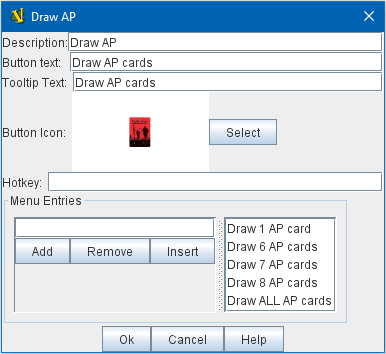VASSAL Reference Manual
Toolbar Menu
The Toolbar Menu component lets you group buttons from the Toolbar of the main Module window or a Map window into a drop-down menu. Each button named in this component will be removed from the Toolbar and instead appear as a menu item in the drop-down menu.
Button Text: The text of the new button to be added to the Toolbar. Clicking the button will reveal the drop-down menu.
Button Icon: Icon for the new Toolbar button.
Hotkey: Keyboard shortcut or Named Key Command for revealing the drop-down menu.
Menu Entries: Enter the exact Button Text of the Toolbar buttons that you wish to move to the drop-down menu. The menu item will have the same text. If the button uses an icon, the menu item will also use it. The items moved to the drop-down menu will appear in the order they are listed.
Add To add another button to the list, type its exact Button Text into the form and then click the Add button.
Remove To remove a button to the list, select it from the list to the right and then click the Remove button.
Insert To insert a button into the middle of the list, type its exact Button Text into the form, select the point you want to insert it from the list at right, and then click the Insert button.
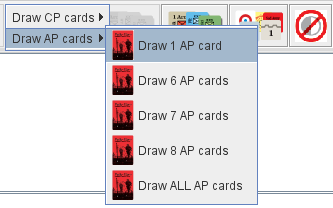
Example of a Toolbar Menu with a submenu.