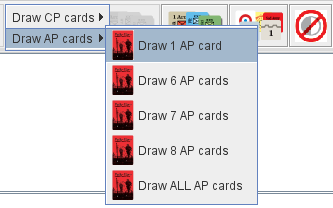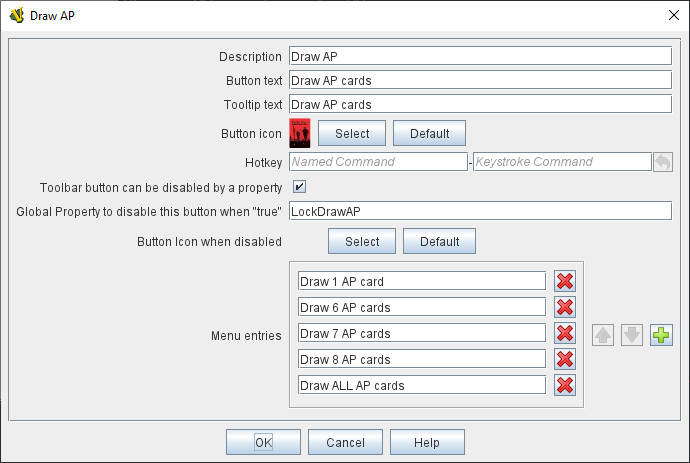VASSAL Reference Manual
Toolbar Menu
The Toolbar Menu component lets you group buttons from the Toolbar of the main Module window or a Map window into a drop-down menu. Each button named in this component will be removed from the Toolbar and instead appear as a menu item in the drop-down menu.
|
Example of a Toolbar Menu with a submenu.
The corresponding Toolbar Menu configuration. |