VASSAL Reference Manual
Refresh Counters
When you update the Game Pieces and Prototypes in a module, those changes will affect any future games started using that module, but the changes will not—by default at least—affect pieces in any ongoing games that you load with the new version of the module. VASSAL saved games include the complete definition of each piece in order to maintain saved game compatibility with older versions of a module: so that replays and saves sent to you by someone with an earlier version of the module will continue to work in the same way they always did with the old version.
But particularly since the Predefined Setups for module scenarios are stored internally as saved games, it is often important to module designers to be able to update an existing game to use the latest prototypes. That way a module designer can often avoid re-doing complex setups simply because prototypes have been updated and improved.
To use the refresher on the currently loaded game, go to the Tools menu in your main VASSAL window and select Refresh Counters. You will be shown a dialog with several choices affecting the manner in which the operation is to be carried out.
Click the Run button when you are ready to perform the refresh. The chat log will show output and statistics from the operation. Once the operation is finished, pieces in the game (as well as new pieces created from Game Piece Palettes) will make use of the most recent prototypes.
Whenever a piece is created in a VASSAL game, the Id of the definition used to create it is saved in the Piece. This Id identifies a piece in a Game Piece Palette, or a Piece Definition in a Place Marker or Replace With Other trait.
The Game Refresher works by matching the Id in each piece in the current game to the Id’s of all piece definitions in the current module to find the new definition. If a match is found, then the piece is replaced with one created from the new defintion. Then each trait in the new Piece is checked to see if there is an EXACTLY matching trait in the old definition. If an EXACT match is found, then the 'state' of the old trait is copied over (e.g. what is the current layer showing, or current rotation facing).
Problems occur when the definition used to create the piece no longer exists in the module, or if traits are modified slightly so that they no longer EXACTLY match the old piece. There are various options in the Game Refresher dialog that can be used to help match and update these pieces and traits.
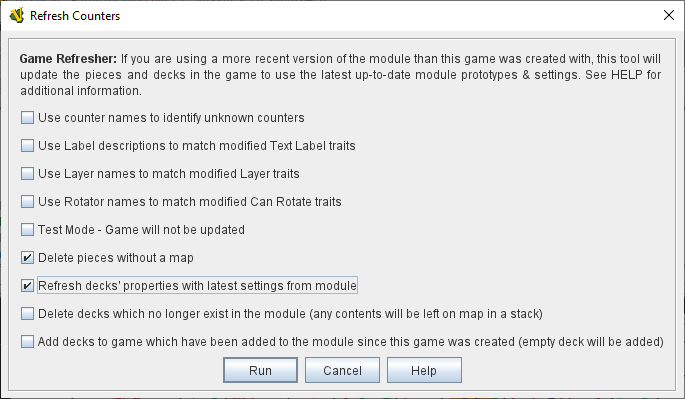
|
You can then save the game, or simply continue playing it from that point.
Deck Refresher
As of VASSAL 3.6 you can also refresh the Decks in a module. Like Game Pieces, Decks are not normally updated from the module definitions during a game, and so if you have an updated version of the module and load a saved game the deck will still behave according to the original settings. This maintains backward-compatibility with saves and logs made with earlier versions of a module, but it can become awkward when managing modules that use Pre-defined Setups as starting positions. The Deck Refresher lets you update, add, and delete decks in a game, for this reason.
If you select the Refresh decks option when running the Game Refresher, existing decks will be refreshed from the latest settings and positions in the module definition. This will update almost all the properties of the deck, including key commands, menu text, and the various check-box options that configure a deck. A deck can even be moved from one position to another this way. However, decks are matched by name, so changing the name of a deck will make the deck refresher think that a deck of the old name has been deleted and a new deck has been created.
Adding and Deleting Decks
When Refresh decks is selected, two additional options also become available, to add and delete decks.
If you select the Delete decks option, then any deck found in the current game that does not match (by name and board) a deck in the module definition will be deleted. Any current contents (e.g., cards) in that deck will be left in a stack at the deck’s former location.
If you select the Add decks option, then any new deck found in the module definition that does not exist in the game being refreshed will be added. Note this will not add any contents (e.g., cards) to the deck, it will only add the deck. If you need to add contents you will need to arrange to add them separately, e.g., from a piece palette, or dragged in from some other location.