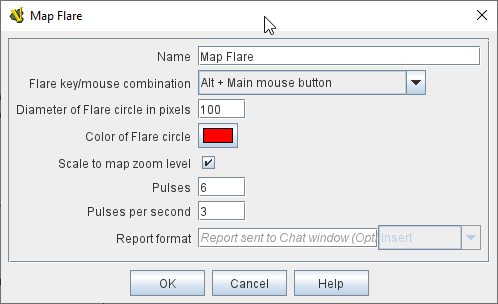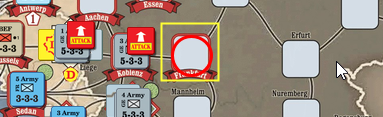VASSAL Reference Manual
Flare
When added to a Map, this component allows a player to "send up a flare" at any location on the map in order to attract other players' attention. The flare is sent by clicking on the desired location while holding down a designated modifier key (or set of them). Flares can be used both in online games (where they are sent to other players connected to the server), and in PBEM games (where they are shown to players who replay the log file).
A Flare component is automatically added to every map, starting in VASSAL 3.5. Additional flares can be added if desired.
To add a Flare component to a map, navigate to the appropriate [Map] component in the Editor. Right-click on the Map component and select Add Flare. The new component will appear at the bottom of your map’s list of sub-components. You can then edit the properties for your new Flare.
|
Configuring a Flare
A Flare appears as a pulsing circle. |
===