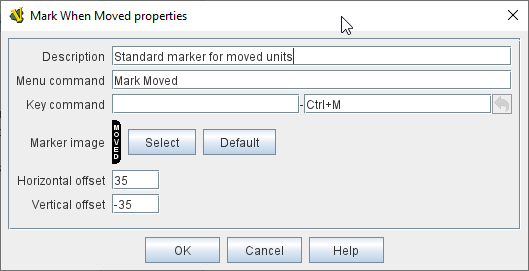VASSAL Reference Manual
Home > Module > Game Piece Palette > Game Piece > Mark When Moved
Mark When Moved
Pieces which have the Mark When Moved trait will automatically display a specifiable image after they have been moved. Specify the image and the position relative to the center of the piece at which to draw the image. A Moved property will also be exposed on the piece, and will be set to true whenever the piece is moved. This Moved property can be toggled back to false with the configured key command and/or menu item.
NOTES:
-
In order to enable this feature, you must also go to the Map Window of the module and enable the Mark pieces that move setting.
-
A Toolbar button can also be configured in the properties of each Map Window that clears the moved status of all pieces on the map.
-
For pieces containing this trait, the Property Moved=true is set when the piece has been moved.
-
When the trait is activated with the menu item or Key Command, then Moved=false is set.
-
Clearing the piece’s move history with this trait (e.g. using the menu item or Key Command) will also clear the Movement Trails for the piece, if any.
SEE ALSO: Movement Trails)
|
|