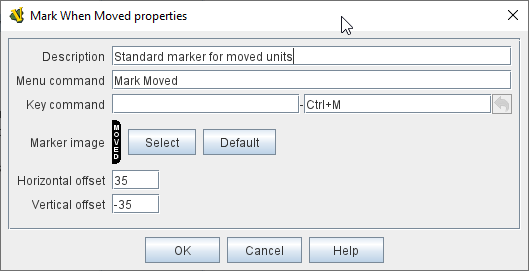Mark When Moved
Pieces which have the Mark When Moved trait will automatically display a specifiable image after they have been moved.
Specify the image and the position relative to the center of the piece at which to draw the image.
A Moved property will also be exposed on the piece, and will be set to true whenever the piece is moved.
This Moved property can be toggled back to false with the configured key command and/or menu item.
-
In order to enable this feature, you must also go to the Map Window of the module and enable the Mark pieces that move setting.
-
A Toolbar button can also be configured in the properties of each Map Window that clears the moved status of all pieces on the map.
-
For pieces containing this trait, the Property Moved=true is set when the piece has been moved.
-
When the trait is activated with the menu item or Key Command, then Moved=false is set.
-
Clearing the piece’s move history with this trait (e.g.
using the menu item or Key Command) will also clear the Movement Trails for the piece, if any.
- Description:
-
A short description of this trait for your own reference.
- Menu command to toggle:
-
Right-click context menu item that will toggle the moved status (flipping Moved property between true and false and clearing any Movement Trails if set to false). If this item is left blank, no context menu entry will appear but the flag can still be toggled with the key command, below.
- Key command to toggle:
-
Keystroke or Named Command to toggle the piece’s moved status (flipping Moved property between true and false and clearing any Movement Trails if set to false).
- Menu command to mark as moved:
-
Context menu item that will force the piece’s moved status to true.
- Key command to mark as moved:
-
Keystroke or Named Command to force the piece’s moved status to true.
- Menu command to mark as unmoved:
-
Context menu item that will force the piece’s moved status to false and clear any Movement Trails.
- Key command to mark as unmoved:
-
Keystroke or Named Command to force the piece’s moved status to false and clear any Movement Trails.
- Ignore moves which don’t change either Location Name or Mat:
-
If checked, then don’t mark the piece as moved if neither its Location Name nor its mat changed as a result of its move. This can be used to ignore insignificant moves (e.g., a couple pixels in an area movement game).
- Marker Image:
-
Use the Select button to load a new image or the Default button to return to the default image.
- Horizontal Offset:
-
Specify how many pixels to the right of the center of the piece to display the moved marker.
- Vertical Offset:
-
Specify how many pixels down from the center of the piece to display the moved marker.
|
|