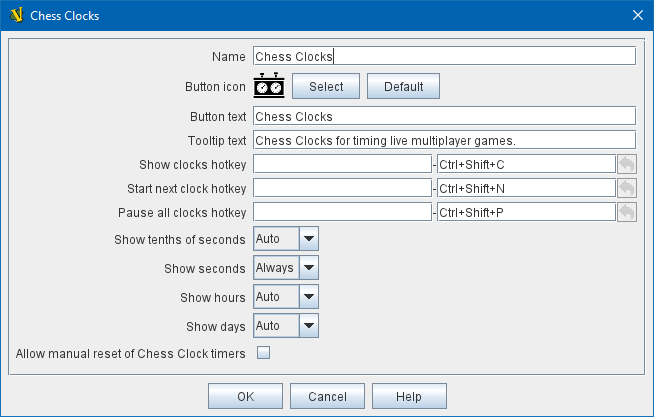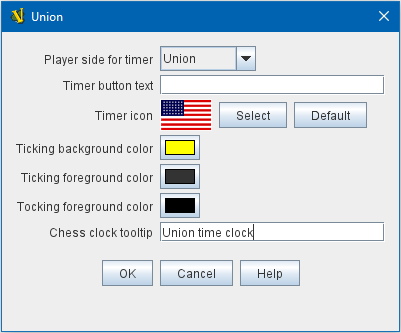VASSAL Reference Manual
Chess Clock Control
Adds a Chess Clock controller to your game, for use in timing multiplayer matches. Chess clocks in VASSAL count "up" rather than down, so you can agree to any desired time control with your opponent, without the need to re-configure clock values.
During play, clicking the main Chess Clock Control button will hide/reveal the individual clock buttons, if no clocks are running. Or, if any clocks are currently running, clicking the main Chess Clock Control button will switch to the next clock in the player sequence. To stop all clocks, one can right-click on the Chess Clock Control button and select from the menu. Keyboard shortcuts can also be specified for starting and stopping clocks.
The time display format of the clocks can also be configured here. Display of fields such as "milliseconds" and "days" can be left on the Auto setting, or configured to Always or Never as appropriate for your game.
If Allow manual reset of Chess Click timers is selected, players will be able to reset any clock to 0 at any time during the game by right-clicking on the clock to reset and selecting the "reset" option from the context menu.
The individual clocks can then be configured with an icon and text, as desired, on their own components.
To add Chess Clocks to your module, find the main [Module] entry at the very top of the Editor’s configuration window. Right-click it and select Add Chess Clock Control. After adding initial settings for your Chess Clock controller, you will find a [Chess Clock Control] component at the very bottom of your module’s list of components in the Editor window. You can then right-click the [Chess Clock Control] component to Add individual [Chess Clock] components, although if you have already created your Definition of Player Sides before adding the Chess Clock Control, individual clocks will be added by default, corresponding to each of your player sides.
|
|
Sub-Components
Chess Clock
Each individual chess clock that you add can be configured in its own component here.
|
|