VASSAL Reference Manual
Refresh Counters
When you update the Game Pieces, Prototypes and Decks in a module, those changes will affect any future games started using that module but the changes will not, by default at least, affect pieces in any ongoing games that you load with the new version of the module. VASSAL saved games include the complete definition of each piece in order to maintain saved game compatibility with older versions of a module: so that replays and saves sent to you by someone with an earlier version of the module will continue to work in the same way they always did with the old version.
Since Predefined Setups for module scenarios are stored internally as saved games, it is often important to module designers to be able to update an existing game to use the latest piece, prototype and deck definitions. That way a module designer can often avoid re-doing complex setups simply because pieces or decks have been updated and improved.
To use the refresher on the Predefined Setups in a module go to the Editor’s Tools menu and select Refresh Predefined Setups. You will be shown a dialog with several choices affecting the manner in which the operation is to be carried out.
The Refresh Predefined Setups tool applies the Refresh Counters tool to the predefined setups in a module, with the important caveat that Startup GKCs are turned off.
The Refresh Predefined Setups tool offers all the options that are described for Refresh Counters. In addition, further options offer a sound alert at the end of the refresh run and the ability to filter the predefined setup files to be included. Use this field to limit the refresh whilst testing a module during development; leave blank to refresh all predefined setups.
When the post-refresh Global Hotkey is selected (see screenshot), the tool offers a further option to suppress (most) refresh reporting. This will make the post-refresh Global Hotkey more useful as a trigger for custom reporting on predefined setups. Warnings and critical refresh events (Deck adds/deletes etc) are still reported when this option is selected.
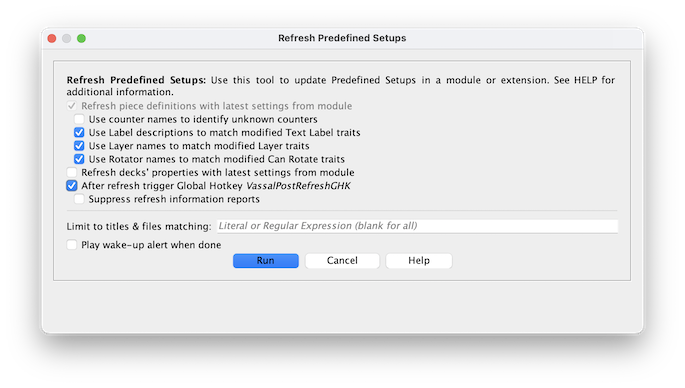
Click the Run button when you are ready to perform the refresh. A confirmation box will be displayed, including a list of all the scenario names found and their associated files to be refreshed. Cancel to go back to the previous step or confirm to start updating the predefined setups selected. Update may take some time, especially for complex modules with many predefined setups. During the refresh, a progress status is displayed in the title bar of the options window. Once the refresh run is finished, pieces in all predefined setups will have been updated to use the latest traits. The chat log will show output and statistics from the operation. You will need to save the module to complete the update.