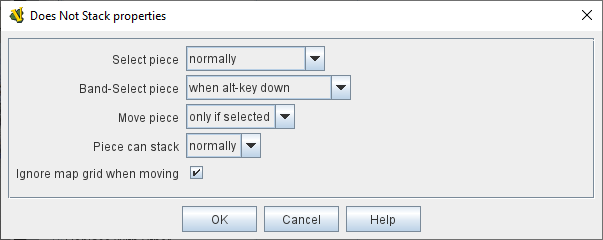Does not stack
The Does not stack trait’s primary function is that it prevents a piece from forming stacks with other pieces on the board.
Pieces with this trait can be placed at any pixel location on a map, and they will simply overlap with and/or partially or completely obscure or be obscured by any pieces they are placed on top of or beneath.
This trait also controls how players interact with the piece when clicking on it, dragging it, or dragging a band-select box around a group of pieces.
Note that any selection or movement limitations do not apply when the piece is moved automatically through the operation of one of its traits (e.g.
a Send To Location trait).
The Does not stack now has an option to override its primary function and allow the piece to Stack normally,
giving access to the selection, movevement and Ignore Grid options for Stackable pieces.
EXAMPLE: Use non-stacking pieces to represent playing cards in games that mix cards and counters, so that the cards can be placed on a map without interfering with stacks of counters.
EXAMPLE: Pieces that represent map features, such as destroyed bridges or control markers, can use the Move piece never option so that players do not inadvertently move them around.
They could also be filtered out of band-selects, while still being allowed to be selected when clicked on directly, so that players can still modify and/or delete them as the game progresses.
- Select piece:
-
This option controls what happens when a player tries to select a piece, e.g.
by clicking on it.
Options are:
-
normally: The piece can be selected normally.
-
when shift-key down: A player must hold the Shift key down to select the piece.
-
when alt-key down: A player must hold the Alt key down to select the piece.
-
when ctrl-key down (cmd-key on Mac): A player must hold the Ctrl key (Cmd key on a Mac) down to select the piece.
-
never: The piece can never be selected by a player.
- Band-Select piece:
-
This option controls what happens when a player draws a band-select box or "lasso" around a group of pieces and this piece lies within the boundaries of the band-select.
This can be used to prevent e.g.
a certain class of terrain markers or immobile markers from being swept up in band-selects when only pieces are desired, but still allowing these markers to be clicked on directly and be selected.
-
normally: The piece can be band-selected normally.
-
when alt-key down: A player must hold the Alt key down when band-selecting in order for this piece to be added to the selection.
-
when alt+shift keys down: A player must hold the Alt and Shift keys down when band-selecting in order for this piece to be added to the selection.
-
never: The piece is never selected by band-selects.
- Move Piece:
-
This option controls what happens when a player tries to move a selected piece by drag-and-drop.
Options are:
-
normally: The piece can be moved normally.
-
only if selected: The piece can only be moved if it is selected.
-
never: The piece can never be moved manually by a player.
- Piece can stack:
-
This option controls whether the piece can form Stacks with other pieces when moved. This option
allows you to override the primary Does Not Stack behaviour of this trait, and apply the other options to Stacking pieces.
|
Note
|
Some combinations of the selection and movement options may not make much sense when used with a Stacking counter.
|
The primary purpose
of this option is to allow the Ignore grid when moving? option to be applied to Stacking pieces:
- Ignore grid when moving:
-
Select this option to prevent the piece from snapping to the nearest grid location when it is moved.
This overrides any setting configured in a Hex Grid, Irregular Grid, or Rectangular Grid.
|
|