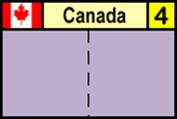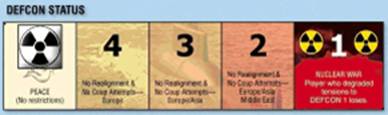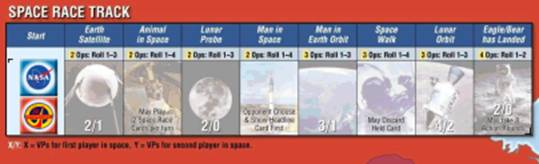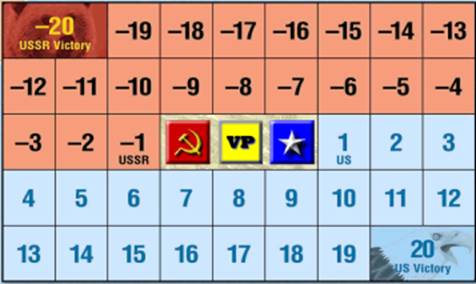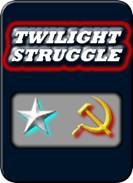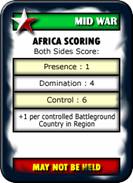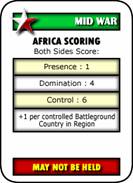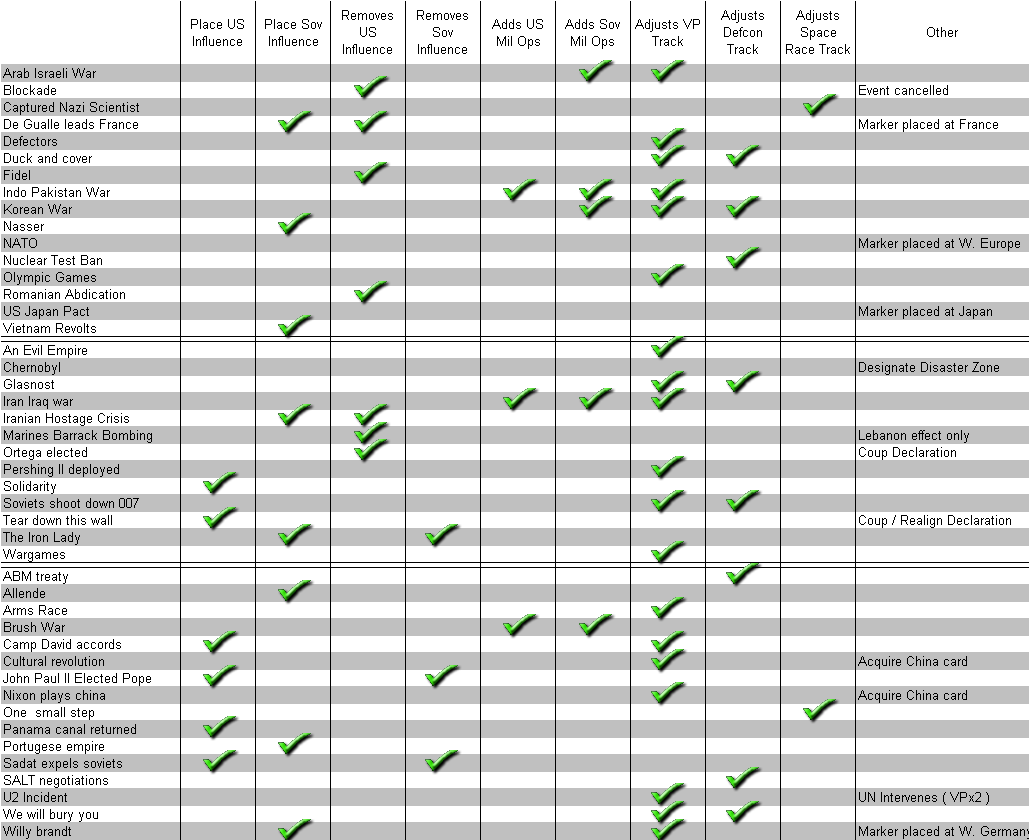Module talk:Twilight Struggle
Features and Controls in 3.0
To be written...
Features and Controls in 2.2
Country Counters
Realignment: Activation will mark the country the target of a realignment attempt (fig. 3). Whenever a player activates the End Phase control or End Turn control, the Realigning country will reset its marked state
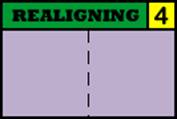 Fig. 3 â A country is the target of realignment
Fig. 3 â A country is the target of realignment
Coup: Activation will mark the selected country the target of a players intended coup (fig. 4). If the selected country also happens to be a Battleground country (fig.2) the Defcon counter track will automatically degrade 1 level also. Whenever a player activates the End Phase control or End Turn control, the Couped country will reset its marked state
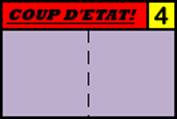 Fig. 4 â A country is the target of a Coup attempt
Fig. 4 â A country is the target of a Coup attempt
Brush War: In addition to the Realignment and Coup options in the Action sub-menu, Countries with a stability of 1 or 2 will also have the added selection of Brush War. This marks the selected country the target attempt of the card 'Brush War' when it enters play
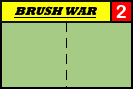 A country is the selected target of a Brush War
A country is the selected target of a Brush War
This sub menu provides a means to mark which side (or none if neutral) controls during the course of the game. There are 3 possible selections: Neutral, US control and Soviet control. Activating the appropriate side will cause the Control at a Glance track on the right side of the map to automatically update for ease of scoring.
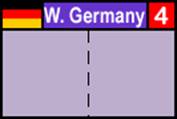 Fig. 5 â A country that is neutral
Fig. 5 â A country that is neutral
 Fig. 6 â A country under US control
Fig. 6 â A country under US control
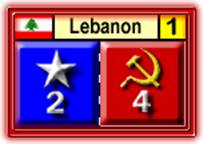 Fig. 7 â A country under Soviet control
Fig. 7 â A country under Soviet control
This sub-menu is where players will increase or decrease their influence on the selected country. For each side there is also a âresetâ selection which will automatically remove all influence from the country of the chosen side.
In most cases players will manually control this function. However there are some instances where card events will automatically take care of these functions on a specific country the card refers to in its text. Players should take care to note any reports in the chat window that may announce these automatic effects. The affected automated cards are explained later in greater detail.
Military Ops Counters
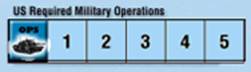 Fig. 8 - US Ops
Fig. 8 - US Ops 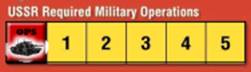 Fig. 9 - Sov Ops
Fig. 9 - Sov Ops
The Military Ops Counters are for the most part automated (self updating) as players play cards that add Op points, attempt a Coup etc. When a player activates the End Turn control, the Mil Ops counters will reset their state back to 0
DEFCON Counter
Like the Mil Ops counters, the DEFCON counter is automated also except in a few card cases. In the event a player makes a mistake, overrides are available by right clicking the DEFCON counter and changing the DEFCON level to the appropriate position. Players are informed in the chat window whenever the DEFCON level changes. Depending on the current level, the DEFCON counter will automatically mark affected regions that can no longer have coup or realignment attempts made in that zone, either above or below the affected region scoring box (fig. 11).
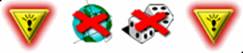 Fig. 11 â DEFCON affected region marker
Fig. 11 â DEFCON affected region marker
Whenever a player activates the End Turn control, the DEFCON counter will adust itâs level by 1 towards peace automatically
Space Race Counters
The Space Race counters are manually controlled by players except in a few cases dependent on a card event that may have automated functions built in to it (example âCaptured Nazi Scientistâ). No other automated functions regarding Victory Points and/or effects are built in or linked to the Space Race counters at this time and must still therefore be executed by the players as the Space Race track dictates as per the normal game.
Be forewarned there is no recourse for moving back a spot on this track, so only advance the track carefully
Victory Point Counter
The VP tracker is partially automated by play of certain cards (see affecting cards below). Otherwise for all other purposes such as scoring, the VP tracker has a right click menu that allows the players to select (up to 9) how many Victory points to adjust the tracker to reflect the current score. This is the only method the track can be altered. The tracker is locked to prevent players from moving the marker manually.
Action Round and Turn Tracks
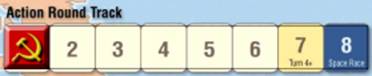 Fig. 14 â Action round track
Fig. 14 â Action round track
The Action round and Turn tracks are automated by their associated controllers (Fig. 16 & 17) located on the main menu bar. Activating their respective controller will cause the tracks to advance appropriately, as well as update and reset any other affected counters (as explained above). There is no other method to changing these tracks so care should be taken before activating them that a player is ready to proceed. The End Turn controller (Fig. 17) should only be activated by the player controlling the US side when both players agree the turn has ended to prevent the Turn track from accidently moving forward âtwo turnsâ and affecting the DEFCON counter inadvertently.
![]() Fig. 16 â End Phase controller
Fig. 16 â End Phase controller ![]() Fig. 17 â End Turn controller
Fig. 17 â End Turn controller
Card Zones
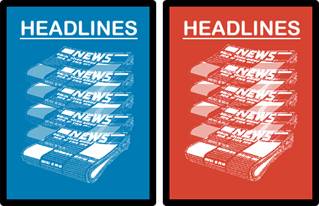 Fig. 18 - US / Soviet Headline zones
Fig. 18 - US / Soviet Headline zones
The Headline Zones (Fig. 18) is where players will place the card they wish to use for announcing the headline at the beginning of a turn.
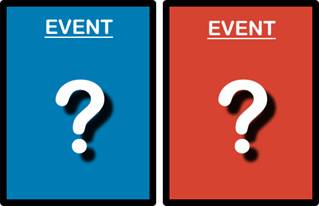 Fig. 19 â US / Soviet Event Zones
Fig. 19 â US / Soviet Event Zones
The Event Zones (Fig. 19) is where players will place the card they wish to use as an event during play. Depending on the card certain extra commands may be available to the card once it is revealed in these zones for further automated effects
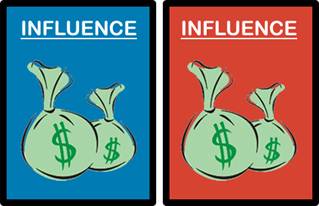 Fig. 20 â US / Soviet Influence Zones
Fig. 20 â US / Soviet Influence Zones
The Influence Zones (Fig. 20) is where players will place the card they wish to use as influence during play. Depending on the card certain extra commands may be available to the card once it is revealed in these zones for further automated effects.
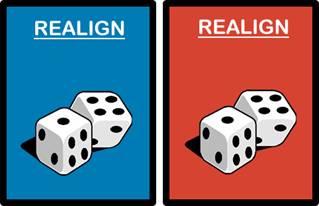 Fig. 21 â US / Soviet Realignment Zones
Fig. 21 â US / Soviet Realignment Zones
The Realignment Zones (Fig. 21) is where players will place a card they wish to use attempting to Realign countries during play. Depending on the card certain extra commands may be available to the card once it is revealed in these zones for further automated effects.
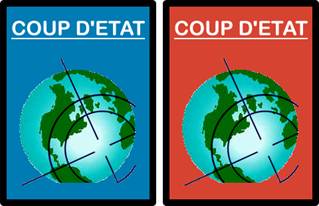 Fig. 22 â US / Soviet Coup Zones
Fig. 22 â US / Soviet Coup Zones
The Coup Zones (Fig. 22) is where players will place a card they wish to use attempting to Coup countries during play. Once a card is revealed in the Coup Zone that playerâs side Mil Ops track will automatically update according to Ops value of the played card in the zone. Depending on the card certain extra commands may be available to the card once it is revealed in these zones for further automated effects.
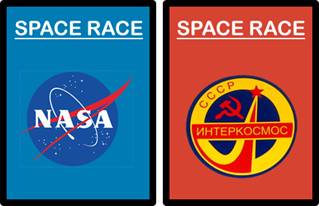 Fig. 23 â US / Soviet Space Zones
Fig. 23 â US / Soviet Space Zones
The Space Zones (Fig. 23) is where players will place a card they wish to use attempting to advance their Space race Track during play. No extra commands are available to a card that is revealed in these zones for further automated effects.
 Fig. 24 â US / Soviet China card Zones
Fig. 24 â US / Soviet China card Zones
The China card Zones (Fig. 24) is where players keep the China card showing ownership and availability.
Finally, there are 2 other card placement zones (not shown) labeled âCards in Effectâ. These Zones are used to place cards that have effects that last through the end of the game turn, end of the game, or until cancelled by another effect as no markers of card effects are provided in this module. Players should keep constantly aware of cards that are placed in this zone that may affect the basic automations built into the module in case corrections are necessary (example âRed Purgeâ as explained above).
Option Control
![]() Fig. 25 â Option Control selector
Fig. 25 â Option Control selector
The option control selector (fig. 25) is used to announce if a card with an opponentâs event is played by a player in a zone (excluding Space Race), whether the player will choose to conduct his operations normally first or prefer that the Event take place first.
Whenever it is time to execute the event, either before or after the phasing playerâs ops, the player that benefits from the event should become the controlling player temporarily of the card and activate any special commands (if any) are available on the card or resolve the event normally.
- Example: The US player decides to play âVietnam Revoltsâ for influence by placing the card in his/her Influence zone and revealing it. Because it is a Soviet event the US player must decide if the Ops or the Event take place first. Using the Option control selector, the US player decides that the event will occur first. The Soviet player can right click the âVietnam Revoltsâ card and activate the event , which automatically updates the game-board appropriately (if there were any other actions for the Soviet Player to perform, they would do these now). Once the Soviet player has finished executing the event the US player may continue resolving his turn as normal, discarding / removing the card from play once he is complete.
Playing Cards
The heart of the game, and also, where this mod becomes more complex. Users need not use the advanced features programmed into the cards to still use the mod. They have been created to speed up pace of play and will continue to evolve as the Vassal engine allows it to.
Card Basics
All cards have 3 states of visibility: Hidden from all (fig. 26), Visible to Owning player only (fig. 27) and Visible to all (fig. 28)
Whenever a player draws a card, he automatically becomes the cardâs owner and the card will automatically change its state from Hidden (fig. 26) to Masked (fig. 27).
The cards are manipulated by dragging them about on the screen and placed where a player wants them. Control of the cardâs state is accessed by right clicking the card once it is placed where the player wants it. All cards contain all or some of the following commands:
- ⢠Flip â This will reveal a card for all players to see what it is
- ⢠Discard â This will send the card to the Discard pile
- ⢠Remove â This will remove the card from play permanently
This is all that is needed to play the cards and still manipulate all aspects of the playing board manually.
Advanced Card Mechanics
A lot of the playing cards will have preprogrammed automated events in them that are only available in the right click menu depending upon which zone the card was played in. Players using these mechanics should always let the player that benefits from the execution of the event operate the card regardless if they are not the cardâs owning player. This is so that the reporting functions will read correctly in the chat window.
- ⢠Example : It is the US playerâs turn and the US player decides to play Korean War in their Influence zone for 2 Influence Ops points. The US player decides that the event should be executed first using the Option control (fig. 25). The Soviet player is now the phasing player temporarily. The Soviet player should then right click on the Korean War and select the appropriate advanced feature (features if more than one) until the event has played out. Once the Soviet player has finshed playing the event the US player would resume as per normal their turn (placing influence in this case).
These advanced features will automate various functions on the gameboard such as the Mil Ops tracks, Defcon Status track, VP track and even sometime Influence placement on countries. The chart below shows the cards that contain the automated features, and what their effects are. This will be constantly updated as more are programmed, and/or the capability to do so is enabled
Comments from the peanut gallery: Very, very nice Wiki page! This looks like it will be one of the flagship Vassal Mods. Thanks to you all; I may have to go buy the game and play it! -- Carrington Ward
I use the mod to play PBEM, but we hit an issue at the end of the turn when the deck will run out - we obviously want to get half the remaining cards each but there is not an easy way to do this without drawing a card at a time per email. Is there any way to tell how many cards are left in the draw deck? -- Ben