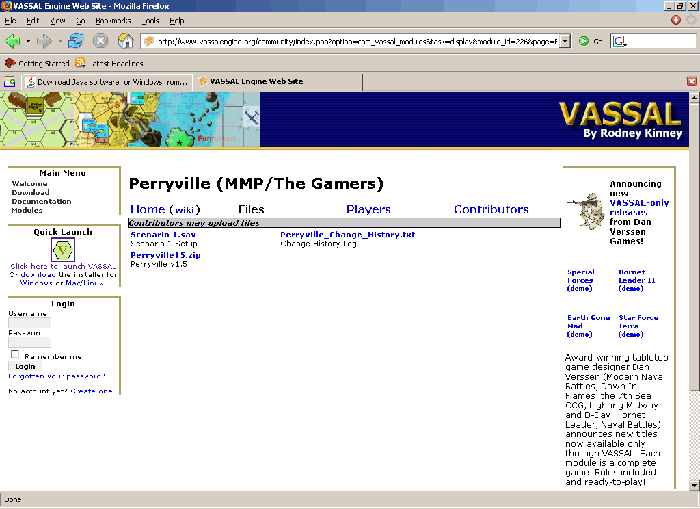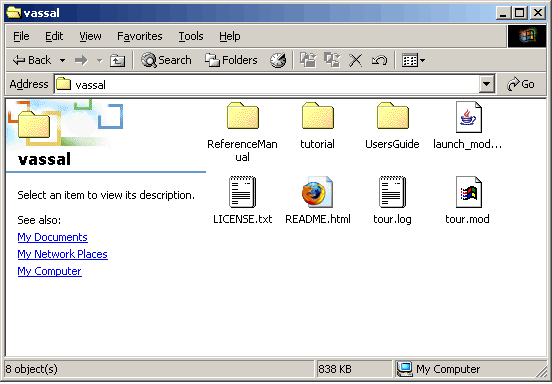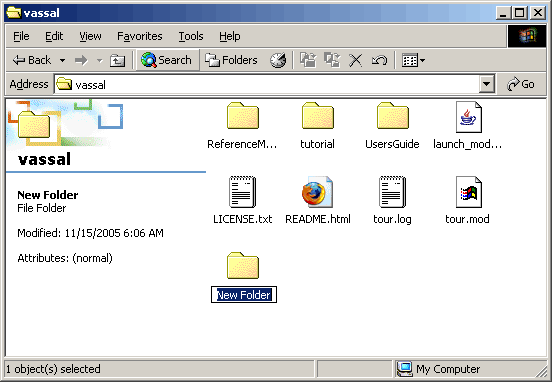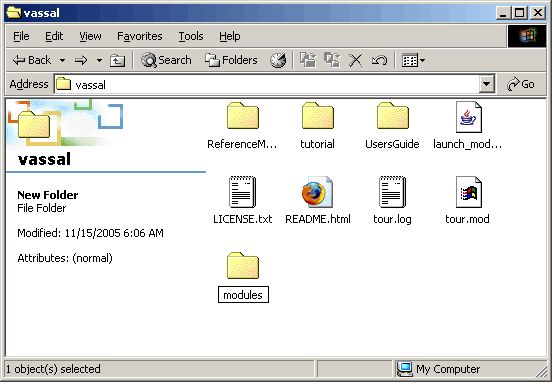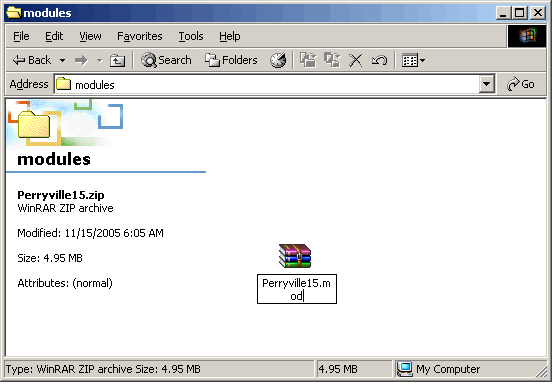New
Continue to Loading a module/basic controls
Adding New Modules
Let's go back to the Module section and grab the module for "Perryville", a fine module created by.....me (just to toot my own horn):
Currently, this module is at version 1.9, and so I've named the download for it "Perryville19.vmod". Go ahead and click on that link to download it. When prompted, select the option to "Save to Disk" (or the equivelent for your browser) and then lets put our module(s) in a place that we can always find them. When the file browser window opens, navigate to your VASSAL install directory (if you followed my lead, you would of put it in C:\program files\vassal):
Here, we'll make a new folder called "modules" and then place this file there:
Now, I know it is a habit to extract .zip files for most of you, but for these, you do not need to unzip them! When a new module is created, VASSAL zips the contents of the module file from within the program and renames the file extension to .mod. What most module authors do is simply rename the file to *.zip and then upload that to the site. VASSAL will open the .zip file as is, or, to keep things straight, we can rename it to *.mod, where * is the name of the module:
Now, let's load up Perryville and explore some of the basics of using the game.
Continue to Loading a module/basic controls
Table of contents
Installation
Taking the Tour
Connecting to the server
Adding new modules
Loading a module/basic controls
Pbem - making a LOG file
Setting your preferences